Clear Cpanel Storage Space – Emails
This is for instances when you’ve gone over your Cpanel storage limit, and alot of your hosting space is being taken up by emails. If you don’t have Office 365 Emails setup, you can often chew a lot of your hosting storage space with emails, so this guide helps free up some space easily.
The impact of storage space being exceeded is that it will often restrict access for receiving & sending emails until you come back under the limit. If I manage your hosting, I will usually advise of you approaching the limit, but I can request a temporary storage increase if you go over the limit if you find you don’t have access.
If you’re not fussed about what you’re deleting, you can follow these instructions to just delete anything older than X period, over X size etc:
https://ventraip.com.au/faq/article/free-up-email-storage-using-email-disk-space-in-cpanel/
If you wish to be more selective about what you delete, follow this guide.
You’re going to need your email username and password first and foremost. Then login to www.yourdomainname.com.au/webmail (use your domain name obviously). If you don’t load directly into your inbox, click on “Roundcube” and that will load the server email view: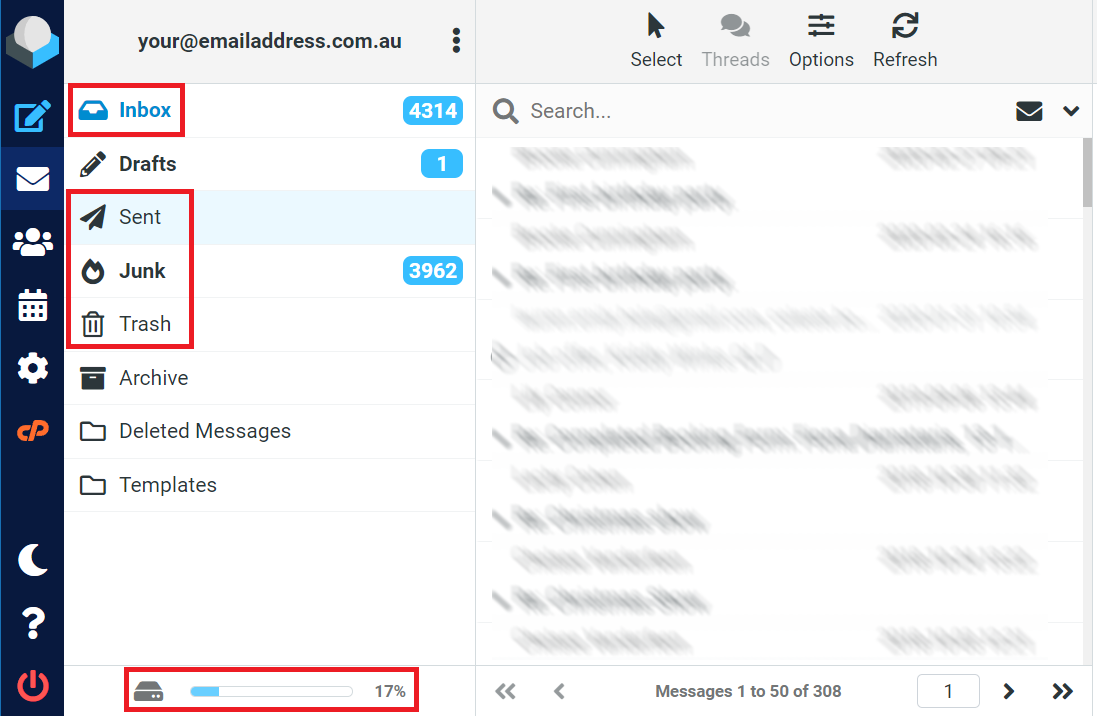
From here, the lowest hanging fruit is always trash, spam/junk, sent, then inbox. You can view your storage space down on the bottom left area. If you’ve deleted what you can from trash and spam/junk and still have reasonable space used still, it’s time to start deleting emails with attachments as that will give you best bang for buck vs deleting hundreds of small emails.
Click on the “options” icon near the top, and then from there select the sorting column background and then size. Sorting order is descending, and list mode is list.
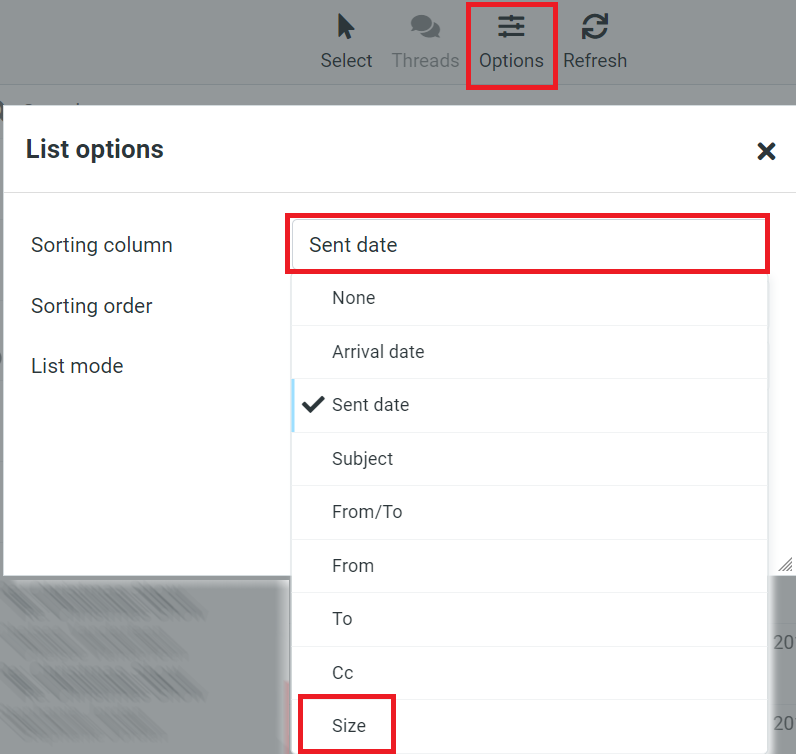
This will display the folder sorted by size. You can select multiple emails by holding “ctrl” and selecting multiple one by one, or if you select the first and then hold shift, it’ll select all between the first and second click.
Select your emails and then delete. If you’re not deleting from the trash, you’ll need to remember to then empty the trash folder after also otherwise you’ll just have moved the storage to another folder.
You can also access the email side of things by going to yourdomain/cpanel, and logging in with the details I’d have previously provided either in website instructions, or a “Master Access Document”.
That should be all you need to clear out the space, but if you have any issues please get in touch.

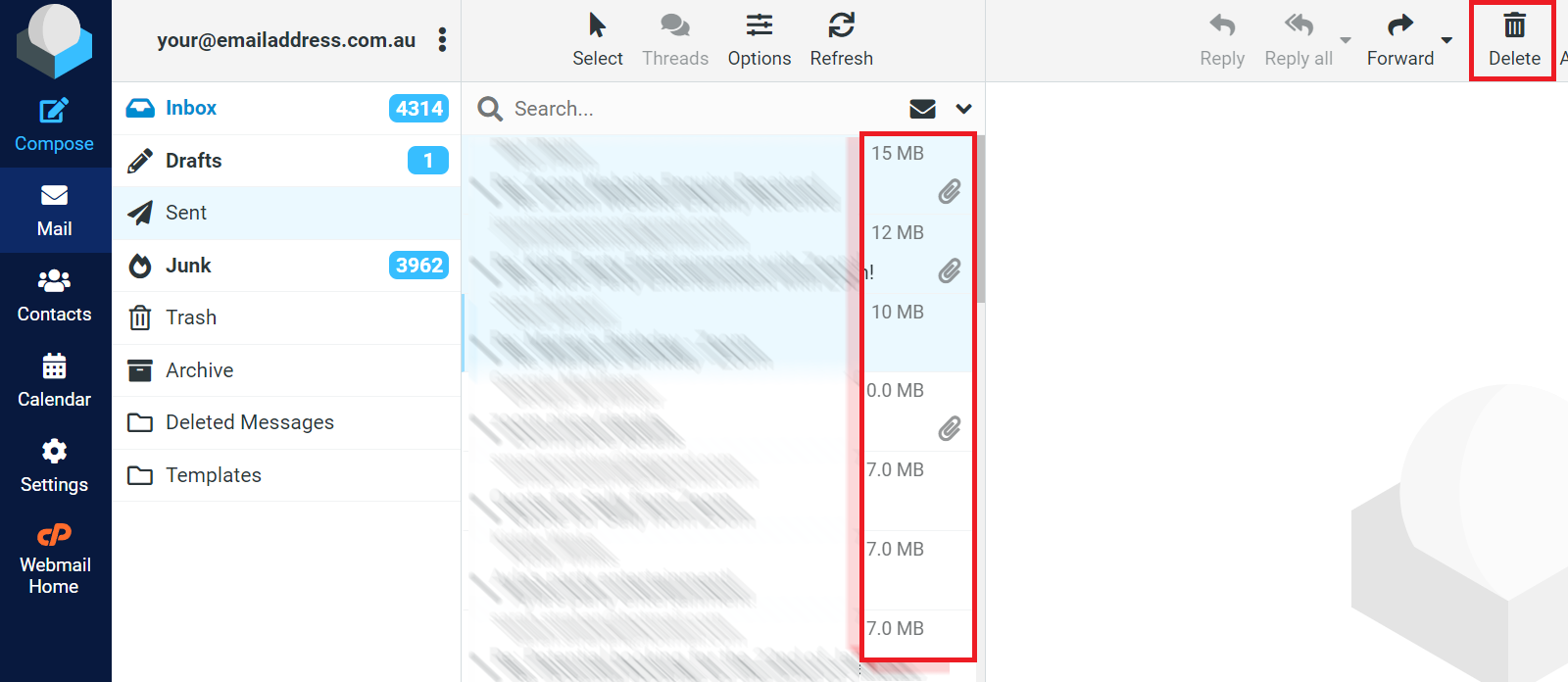
Call Now: 0468 468 134